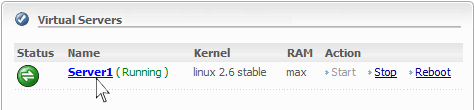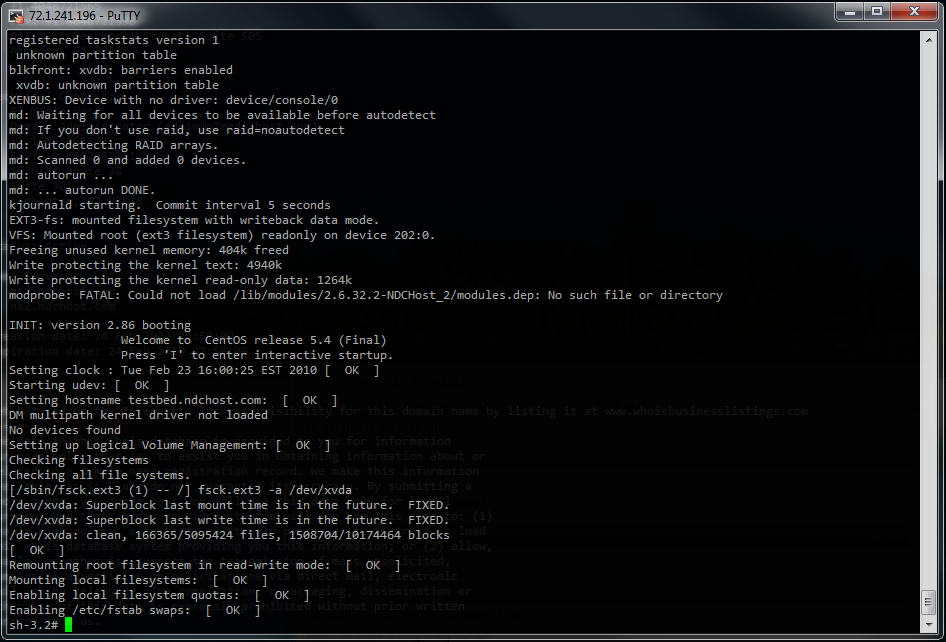vps:reset-root-password
Reset Root Password on a VPS
Below are instructions on how to reset your root password for various *nix distributions running on our VPS hosts. Your VPS will be down during this reset so please take that into consideration before performing these steps. With that in mind, this entire process can however be completed in less than 10 minutes. A word of caution: These instructions involve a small amount of shell usage, and if you are not comfortable with doing so, please email us and request we reset your root password for you.
Instructions
- Log into your VPS manager profile.
- Check the box for the appropriate bootloader switch for your distribution under Boot Loader Switches and Update the profile. The click the Reboot button next to the selected profile and ensure the job runs through the queue. You can perform the next step while this is happening.
- CentOS/Redhat/RHEL/SuSE: Choose Single bootloader switch.
- Debian/Ubuntu: Choose init=/bin/bash bootloader switch.
- Click the Console Access link under the Quick Links section to find your console access IP. Then use this IP to establish an SSH connection using your VPS Manager username and password to log in.
- From here type the command
passwdand enter your desired new root password (and a second time for confirmation). Once done repeat step 3, this time de-selecting the 'Single' or init= Boot Loader Option. Proceed to reboot your VPS and you are all set!
vps/reset-root-password.txt · Last modified: by garrett.plasky