Table of Contents
Testing Connectivity with Ping
These tests are performed using a Windows workstation. If you have a MAC or a *nix PC, the instructions will be a little different (details to be added soon).
Running a Ping
Ping is one of the first tools to use to point to point connectivity. It's run through the command prompt, but getting the basic information is quite easy:
- To run ping, type Start > Run.
- Type
cmdin the Run window, and click OK. A black and white command line window pops up. - Type
pingfollowed by an IP address or a DNS address. - Press Enter to execute the command. Examples:
ping 1.1.1.1, where 1.1.1.1 is the IP of your server with us. If the result is “Request timed out”, then the computer is not making a connection to your server.ping www.yourdomain.com, will test if your computer can connect to the server and also resolve your domain name properly (DNS test).
Interpreting Results
When there is no problem, the ping results look as shown in the following screenshot:
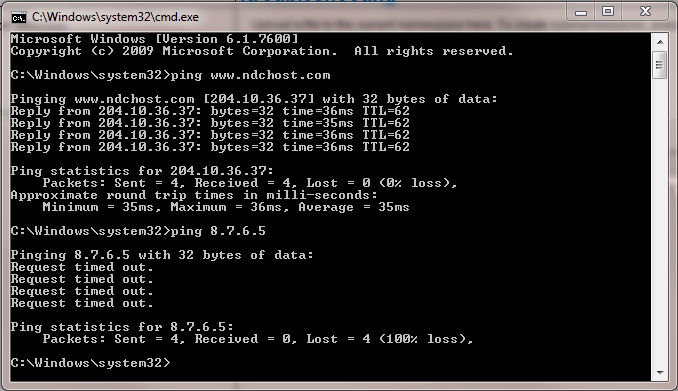
What is important in the difference in the two pings that were run. The first, which was run against ndchost.com, shows successful connectivity and good response times (~35ms). This is normal operation and is what you should see if you server is working normally.
The second command run shows an unsuccessful ping against 8.7.6.5, resulting in Request Timed Out messages. If you server is down, or you cannot connect to it from your local workstation, this is the type of result that you will see. This may also be a result of network conenctivity issues between you and the server, which can be diagnosed in more detail by using a traceroute.
Limitations of Ping
- Ping is not a good tool for diagnosing intermittent problems.
- Good results are reliable, but “bad results” could be caused by any number of things, and are not necessarily reliable!
- Ping uses ICMP, which has low priority, showing speeds that are slower than regular network traffic. Some computers reject ICMP, and therefore pinging, entirely.
- When an IP appears between the source and destination in a traceroute command it does *not* mean that that IP must be pingable.
