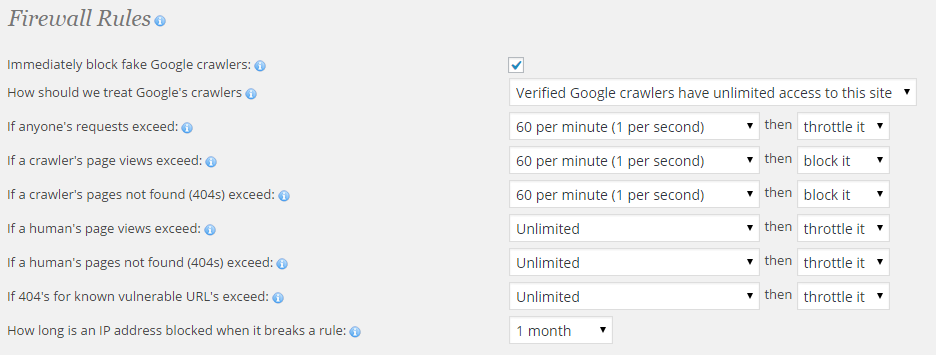How to Set Up and Use the WordFence Plugin for WordPress
Wordfence is an excellent free security plugin for WordPress that offers various features that we will be setting up.
Installation
Installing WordFence is easy! Log into your WordPress Dashboard, click on plugins, click on add new, then search for WordFence and click install. Once it's installed click activate and you're ready to get started.
Core File Scan
One of the most useful features that WordFence has is it's Core File Scanning
Before running a scan, let's go to options and change our settings to use very thorough scanning. Log in to your WordPress Dashboard and click on Wordfence, then Options. Once there, scroll down to Scans to Include.
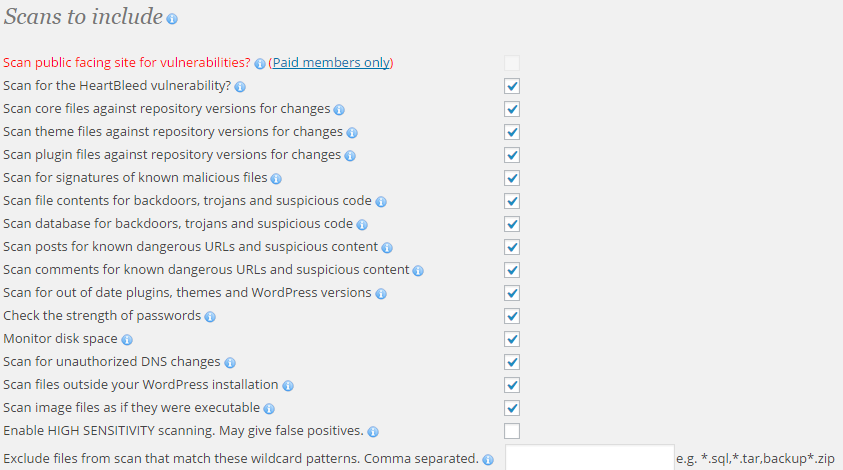
Make sure all boxes are checked except for High Sensitivity and Exclude Files…
Once you have selected the options that you want, you can start a scan under Wordfence > Scan. Just click Start a Wordfence Scan. The scan may take some time to be completed, depending on the size of your WordPress installation.
Once the scan completes, you will be able to fix broken or corrupted files.