This is an old revision of the document!
Testing DNS Resolution with NSlookup
What is NSlookup?
NSlookup is a utility that allows users to verify that a given domain name (or domain record) is resolving properly locally on their PC. It is also useful to check DNS caching, to ensure that after a DNS changeover that the PC is seeing the new IP address entry.
Using NSlookup
To access nslookup on a Windows workstation, perform one of the following:
- Windows 7 or Vista: From the Start menu, in the search field, type
cmd, and then press Enter. - Previous versions: From the Start menu, select Run… . In the “Open:” box, type
cmd, and then press Enter.
At the command prompt, enter nslookup yourdomain.com, where your domain is a domain name you wish to investigate. This will result in something like the following:
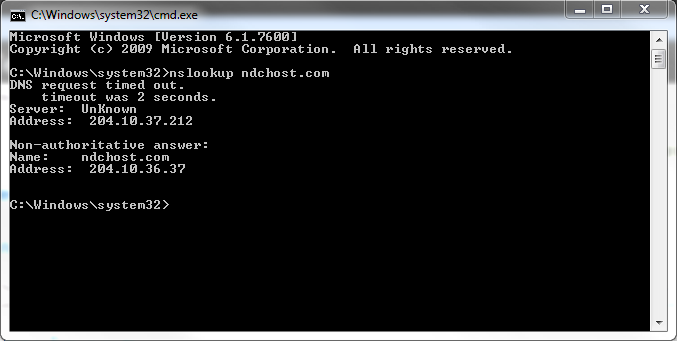
Interpreting Results
The first column, the hop count, represents the number of stops your information has made along the route to attempt to contact the other computer. The next three columns are the round-trip times in milliseconds for three different attempts to reach the destination. The last column is the name of the host that responded to the request.
The above example shows a successful trace without any unreachable hosts. If your trace dies out after a specific hop by only returning full lines of asterisks (“* * * *”), then chances are the issue is at or just after the hop before the asterisks began.
Large jumps in response times can also mean a possible issue. If you are consistently seeing around 5ms for your first 3 hops, for example, and then on the 4th hop the response time jumps to 500ms, then there may be an issue with the 4th hop.
Sending Us the Results
In many cases, a network technician will need to analyze the problem further. To aid in this effort, you can copy the output by doing the following:
- Right click inside the command prompt window and select Mark.
- Use your cursor to highlight all of the text of the traceroute. Once you have it all highlighted, press Enter.
- This text is now on your computer's clipboard. In an email or ticket response to us, paste these results by right clicking inside the window and selecting Paste, or using the keyboard shortcut Ctrl+v.

